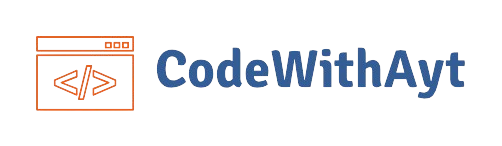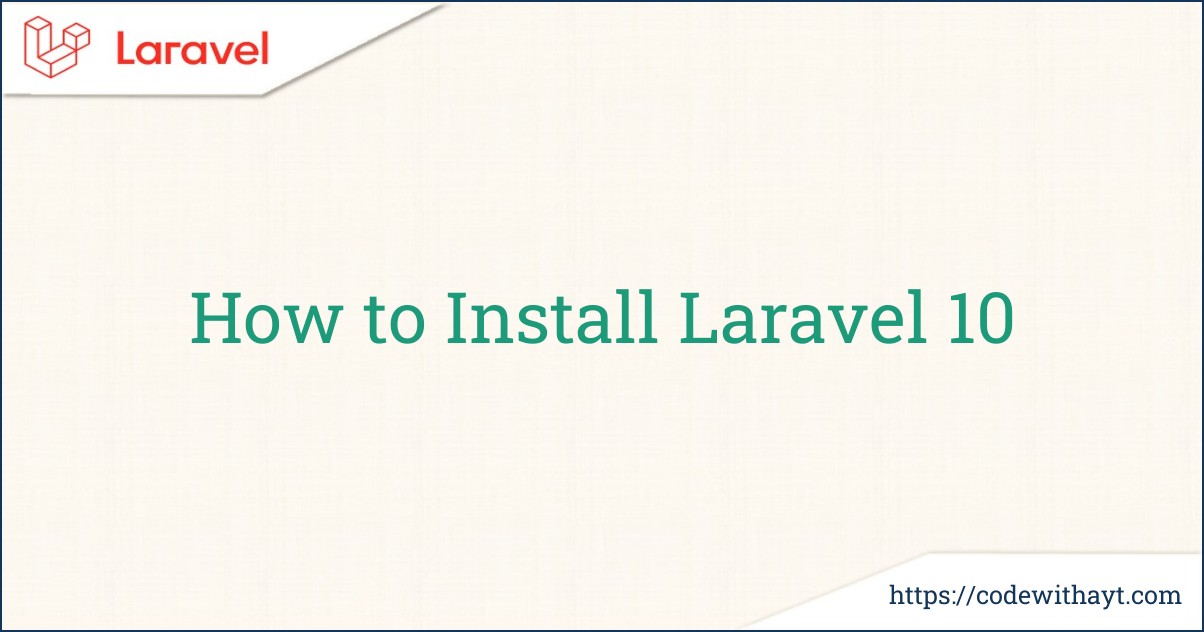Getting Started with Laravel 10 Installation
Laravel is a popular PHP framework that makes it easy to build web applications. With its elegant syntax and robust features, Laravel helps you develop applications quickly and efficiently. let’s get started with the installation process for Laravel 10!
Prerequisites
Before we jump into the installation, make sure you have the following installed on your machine:
-
PHP: Laravel 10 requires PHP 8.1 or higher. You can check your PHP version by running:
php -v -
Composer: This is a dependency manager for PHP that helps you manage packages. If you don’t have Composer installed, you can download it from getcomposer.org.
Step 1: Install Laravel
With the prerequisites set, you’re ready to install Laravel. Open your terminal (Command Prompt, PowerShell, or Terminal) and run the following command:
composer create-project laravel/laravel my-laravel-app
Replace my-laravel-app with the name of your project. This command will create a new directory with the Laravel framework installed and set up.
Step 2: Navigate to Your Project
Once the installation is complete, navigate to your project directory:
cd my-laravel-app
Step 3: Start the Development Server
Laravel comes with a built-in development server, which makes it easy to test your application. To start the server, run:
php artisan serve
You should see output indicating that the server is running, typically at http://localhost:8000. Open this URL in your web browser, and you should see the Laravel welcome page!
Step 4: Configure Your Environment
Laravel uses an .env file to manage environment variables. This file contains settings for your application, including database connections and other configuration options. You can find the .env file in the root of your project.
If you need to connect to a database, update the following lines in your .env file:
DB_CONNECTION=mysql
DB_HOST=127.0.0.1
DB_PORT=3306
DB_DATABASE=your_database_name
DB_USERNAME=your_username
DB_PASSWORD=your_password
Make sure to replace your_database_name, your_username, and your_password with your actual database credentials.
Step 5: Run Migrations
If you plan to use Laravel's built-in authentication system or any of its database features, you’ll want to run the migrations to set up the database tables. You can do this with the following command:
php artisan migrate
Conclusion
Congratulations! You have successfully installed Laravel 10 and set up your first project. You are now ready to start building amazing applications. Explore the documentation at laravel.com/docs to learn more about the features Laravel offers and how you can leverage them to create powerful web applications.